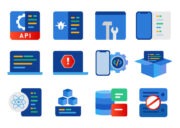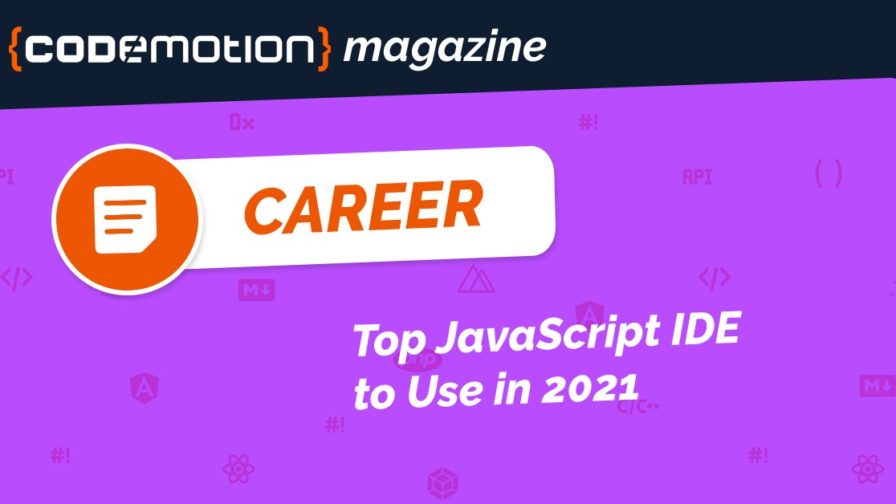
Are you looking for the best JavaScript IDE? Then, this guide is for you. Nowadays, JavaScript is one of the most accepted programming languages on the web. This programming language works well with HTML and CSS when you are developing a front-end application.
Be that as it may, with the introduction of NodeJS, a high-level interpreted programming language, increased exponential JavaScript development.
Besides, the occurrence led to a surge in the various scope of JavaScript frameworks, source code editor and IDEs. However, on many occasions, an IDE is most preferred over a code editor because of its ability to debug code and support Application-Lifecycle-Management (ALM) systems.
As a result, it is possible to write a JavaScript code using your regular computer, save the result as a JS extension (a JavaScript file) and further connect it to a site where it can be accessible.
Today, there are numerous JavaScript IDE available. So much so that picking the right one has become complex. This guide will help you choose the one that best suits your programming needs as a JavaScript developer.
What does IDE mean?
IDE stands for an integrated development environment. It is a type of software used to build an application that can combine standard programming tools into a single graphical user interface. Also, it consolidates essential tools required to write and test software. This software application typically comprises:
- Debugger – It is a computer program used to detect and remove bugs (errors) in other computer programs.
- Source code editor – A source text editor is a program that allows creating codes. However, dedicated code editors provide many meaningful features, including code completion of text, editing and syntax highlighting.
- Local build automation – These are utilities used to automate simple and repetitive tasks when designing a local build software. A programmer compiles computer code into binary code during this process, running automated tests and packing binary code.
Why do you need an IDE?

IDE helps computer programmers to develop new applications quickly. When using an integrated development environment, programmers can use multiple utilities. This feature in IDE helps a developer avoid manual configuration, which is integrated into the setup process. This software saves developers time, as they do not have to learn individually how to use various tools when every utility is represented in the same workbench.
If new developers onboard your team, you can use IDE to speed on your team workflow and standard. The first mandate allocated to the integrated development environment is to save time using automated code generation and intelligent code completion. Also, they improve the productivity of software programmers because of their fast setup and standardisation across tools.
Another feature that IDE plays is to help developers organise their work and solve the emerging problem efficiently. For example, when a developer uses an IDE to parse code as written, any bug caused by human error is easy to identify in real time.
The action happens because a single GUI represents any utilities. That means developers can execute an action without necessarily switching to another application.
What is the difference between IDE and editors?
Typically, an integrated development environment is derived from an integrated development environment. However, it is designed to be a set of tools working for a common aim, such as compiler, text editor, debugging, or integration. Also, integrated development environments are used in a specific language or framework.
On the other hand, an editor is software created to edit text (there are online JavaScript editors as well). These tools are optimised for programming languages. However, developers prefer text editors designed to work with whichever language or framework. If you use a JS editor, it helps you to continue with the same workflow.
Also, the tools you build in your editor are movable to the following framework and language.
Paid IDE vs Open-Source – What to Choose?
Paid IDE
Paid IDE is proprietary software that is distributed under a license agreement. This tool allows only authorised users to copy, republish, private modification restrictions. That means a paid integrated development environment uses a source code that is not shareable with the public. When businesses use these tools, they can control products and maintain control over their products.
Advantage of using Paid IDE:
- Single vendor – In most cases, paid software entails a single vendor providing all the applications and tools that you will require. A better example is Microsoft which majors in operating systems, a messaging application, and productivity applications.
- Professional interface – When you use Paid IDE, they provide a better and standard interface that fits the needs of most professional users. Paid products are often better and outshine free counterparts.
- Routine updates – Paid IDE are updated frequently to patch vulnerabilities and exploits. However, some developers may suggest their vendors update their system to get money over it.
- Enterprise-grade product – Paid softwares are often tailored for large-scale enterprise with a plethora of features. These tools adhere to industry standards and company requirements. As a result, these programming concepts help companies to keep up with the competition.
The disadvantage of using paid IDE:
- Cost surprises – Aside from cost, sometimes there are hidden surprises on the pricing plans. Most times, there are monthly fees, hidden elements, or renewal price increases. That is why you should do undue exertion to uncover all the details when examining a contract.
- Bulky products – Sometimes proprietary software may contain an unnecessary item. For instance, not all Paid integrated development environments allow you to install a component that you only need.
Open-source IDE
An open source IDE is issued under a license permitting the computer code to be shared, viewed or modified by other computer users. Generally, open-source software is available for public use and modification. It means that a piece of software can be iterated upon by other programmers.
The advantage of using open source is that software improves over time, and your software may change form and shape in the long run.
Advantages of open-source:
- Cost – When your company can save money on software, you are given the freedom to invest your resources in other ventures like high-speed networks or even pay a reasonable wage to your staff.
- Flexibility – When you use an open-source system, you have the flexibility to customise and improve source code to give you significant gains.
- No requirement – Open-source software allows you to avoid activation headaches and unnecessary licensing requirements. This feature will save a company from many and potentially punitive violations.
Disadvantages of open-source:
- Support – Most open-source systems have subpar support, which does not offer helpful knowledge base articles on the user forum. Most of them will rarely use a technician to address their clients on chats or phone.
- Documentation – Many open-source products have flawed documentation procedures. Most of them use outdated documentation that is useless or do not document at all.
What to choose?
To decide on which software source, you need to consider the critical difference. It is recommendable you look at the support/service, usability, innovation and security. Also, noting the pros and cons of paid integrated development environments and open-source is essential.
What to look for when selecting the right Development Environment
The following are some factors to look for when choosing the right development environment.

Company standards
Whether you are operating a small or more significant organisation, specific tools are mandatory to achieve and comply with established policy. When a company standardises its tools, the developers can quickly move between projects to assure a similar outcome.
Overhead
Do you know software has a learning curve? Any complex tool requires your effort and time to deploy with the team and integrate into existing development software. Besides their initial deployment and learning, many tools take some effort, dedication and time to use. That is why overhead should be considered when evaluating the overall value of any tool.
Applicability
When choosing the right development environment, always note that not all tools will apply to your environment. For example, sometimes, a Windows desktop application may not be used for a particular web deployment tool.
Integration
How well your tool will integrate with another platform will positively affect the value it adds to the organisation. For example, the source control utility should integrate with the IDE system so a programmer can cause a file to be checked out once they start editing it.
Integration also merges information and responds to the event between tools to deliver high value for the team.
The best JavaScript IDE in 2021
Below are the reviews of the top JavaScript IDE for 2021 that might be worth your attention list.
#1. Visual Studio
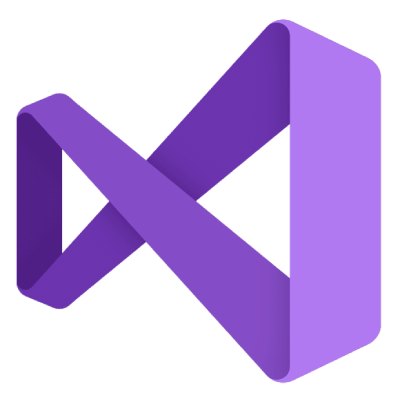
It is one of the best integrated development environments for JavaScript with many useful features. Initially released in February 1997, Visual Studio is primarily used to develop computer programs for the Windows platform.
This IDE provides auto code completion, code refactoring feature and built-in support for JavaScript. In addition, it features an inbuilt debugger and several plugins that allow its users to extend its capability.
Visual Studio Code – a free version
Nowadays, this cross platform IDE is a popular, accessible, and widely used JavaScript editor. It is a creation of Microsoft for their web development. Visual Studio Code is one of the atypical Microsoft products operating on Linux and macOS systems.
Besides JavaScript, VS Code supports over 30 programming / scripting languages, including HTML5, Ruby, PHP, and C#.
VS Code allows a web developer to run commands such as pull, push, publish, rebase, and commit because of the help of their built-in Git support. Using one of its features like Peek, VSC allows you to expand the definition of any function in an inline pop-up.
As a result, it allows you to create and configure a task using Gulp, Grunt, or MSBuild.
Key features
- Support for multiple programming languages
- Extension and support
- Cross-platform support
- Repository
- Web-support
Pros
- It gives you cross-platform support on Windows, Mac, and Linux.
- Freeware: free of cost
- Robust architecture
- Intelli-sense
Cons
- It focuses more on the terminal
- Slow launch time
#2. React

Are you trying to build a complex single-page web application? React is an excellent tool for you. This tool is user friendly, provides a web app and encourages modularity to components. However, React does not suit simple websites or static content. But using frameworks like Gatsby, you can build an HTML website using React.
Key features
- Component-based architecture
- Has one-way data binding
- Virtual Dom: it helps developers to create a fast and flexible application
- React native: this feature allows a developer to use native components instead of using web components.
Pros
- React is a brilliant tool when you want to write structured code
- React is a fantastic tool when you are building a performing user interface
- It is flexible for developers to use
Cons
- React world moves quickly, and their code can become outdated quickly
- It lacks a view layer, which means developers must patch it together with the web instead of having a single solution
#3. Atom
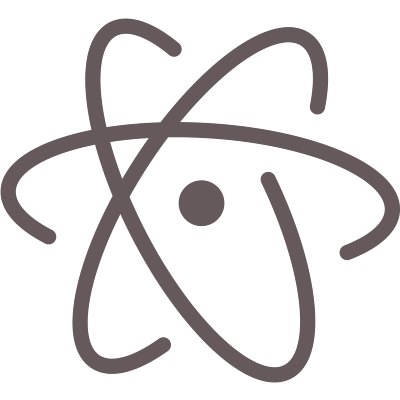
Atom is a free and open-source editor initially released on 26th February 2014 by GitHub. This powerful JavaScript code editor is based on an Electron framework that can cross-platform, meaning it supports Windows, Mac and Linux.
Atom is highly flexible and fully customisable in HTML, CSS and JS. This tool comes with a built-in package manager that allows the installation of new tools and themes to expand its functionality.
Like other popular IDE, it supports multiple programming languages such as Java and the C family.
Key features
- It comes with an integrated package manager
- Provides real-time debugging and allows cross-platform editing
- It has multiple panes and found and replaces the tool
- It allows smart auto-completion
Pros
- GitHub integration
- Atom is flexible and easy to use
- Cross-platform support
- It is entirely free to use
Cons
- It slower than other popular EDIs
- Its functions are limited
- Atom lack of code execution
#4. XCode

XCode is an Apple IDE that was initially released in 2003. It is a free platform for developers who want to create apps to run on app devices.
XCode is fully integrated with several frameworks such as Cocoa and Cocoa Touch to allow users to have a productive platform for applications development. In addition, it features a smooth environment that ensures seamless workflow.
Using XCode, developers can automatically analyse and test JavaScript code at any stage of development. Also, this integrated development environment features an LLVM compiler that enables developers to assess performance issues effectively.
Furthermore, XCode is also equipped with an interface builder that enables users to build prototypes without coding. It also features tools that allow it to communicate with the Apple developer.
Key features
- It allows the user interface prototyping and split-window view
- It has an integrated build system and a graphical debugger.
- Powerful open-source LLVM
Pros
- Intuitive interface
- Great testing capabilities
- Impressive tool kit
Cons
- It is only limited to Apple devices
#5. Eclipse

Eclipse is one of the most popular JavaScript IDE you can consider. Initially released in November 2001, Eclipse is a free, open-source JavaScript development environment suitable for novice and experienced developers.
This integrated development environment comes in both cloud and desktop editions and has an extensible plugin that enables users to customise functionalities for application development.
Although it was initially developed as a Java environment, Eclipse today supports various programming languages, including JAVA, PHP, C/C++, Python, Ruby and many more.
Key features
- Built-in version control
- Multi-language support
- Straight out of the box functionality
Pros
- Powerful project management
- Advanced debugging
- Ability to program in multiple Languages
- Ability to integrate Junit
Cons
- Complex for beginners
- You need to install plugins to get most of it
#6. Komodo IDE

If you are looking for an all-inclusive integrated development environment for your web and mobile app development, you can consider having Komodo IDE. This tool is a single polyglot IDE that provides multiple integrations and frameworks.
Komodo Edit – Free text editor
Komodo Edit was introduced in 2007 to complement the commercial Komodo IDE. The tool is among the free and open-source text editors used to perform dynamic programming languages.
This software supports over 100 languages such as Go, PHP, Tcl, Perl, HTML, Python, CSS and many more. It also incorporates a limited vim mode (if you’re not familiar with vim, suffice you to know that Vim is a highly configurable text editor. Born as an improved version of the vi editor distributed with most UNIX systems, many developers consider it an IDE for its effectiveness when programming). Using this tool as a JavaScript developer, you will code faster and smarter.
Key features
- Multiple language support
- Advanced editor and error markup
- It has a source control integration
- It allows cross-platform and collaborative editing.
- File and workflow management
Pros
- It has a built-in FTP
- It supports a limited vim mode
- It is free and open-source, a counterpart of Komodo IDE
Cons
- Adds project files to project code
- Its slows down during start-up
#7. IntelliJ
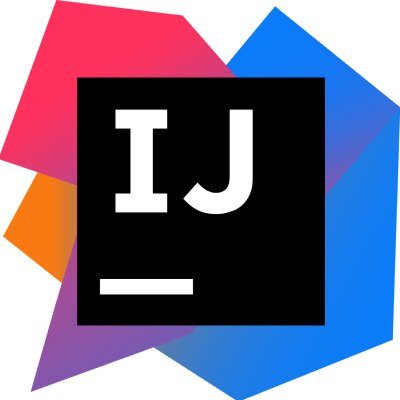
IntelliJ IDEA is another excellent web development IDE by JetBrains. This IDE for JavaScript is feature-rich and is available in two editions; community edition and ultimate edition.
The community version is free to use, while the ultimate edition is paid for and enables users to use all the JavaScript development tools it offers.
IntelliJ IDEA was initially released in January 2001 and supported several programming languages. Its primary focus is to maximise developer productivity. It can automate repetitive programming tasks, hence reducing development time. Also, it can automatically add tools that apply to your context.
Besides its ease of use, IntelliJ IDEA offers integrated version control, a built-in static code analyser, advanced code completion and several innovative code assistance features.
Key features
- Integrated version control
- Git integration
- It has a test runner UI and supports multiple build systems
- Automates repetitive programming tasks
Pros
- It has built-in support for version control.
- Provides a lot of plugins and extension to try out
- Autocomplete is immensely intuitive
- Debug mode feature works well on any platform with any language.
Cons
- This IDE comes with a steep learning curve
- It uses a lot of computer resources, i.e. memory
- The ultimate edition is expensive
#8. JQuery
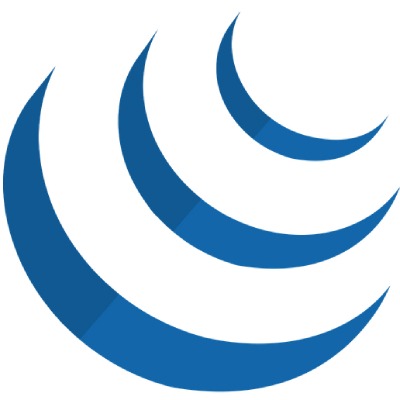
JQuery is a fantastic tool when you want to incorporate parts of CSS and HTML. Also, the tool is based on the manipulation of design and HTML DOM to simplify the client-side scripting of HTML.
Many developers find JQuery intuitive and easy to use. Its simple syntax and open coding standards help developers to complete their JavaScript project in a shorter time.
Key features
- Animation and AJAX support
- Cross-browser support and HTML manipulation
- integration with visual studio IDE
- Its search engine optimised, user friendly and easy to learn
Pros
- It is easy to use and allows users to add plugins
- Ajax support
- Works well with new features of new browsers
- Improve performance
Cons
- This product is a lightweight interface. There is a higher chance of it generating problems in the future. Since it does not allow coding, it increases more implementation problems
- The recent version of JQuery is not compatible with other programs
#9. D3.js
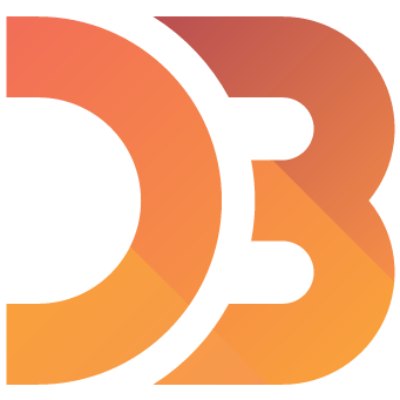
D3.js is a tool used across multiple classes and an excellent introduction to a student who would like to visualise datasets on the web. D3.js is a favourite of many class projects and demos.
Using D3.js, users can bring their data to life via SVG, CSS, and HTML. As a data visualisation system, D3.js puts a premium on web standards. This feature allows users to enjoy the full capabilities of a modern browser without subscribing to a framework.
Key features
- Graphical visualisation
- It has a community, libraries and widgets
- Mobile support: Has JavaScript web framework
- Browse support
Pros
- Provide multiple ways to visualise data with ease
- It is a lightweight system
- It has a vast community backing; hence getting support is easy
Cons
- It is slow when dealing with a large data set
- Has a steep initial learning curve
#10. Other JS IDE worth mentioning
The following are some of the JS IDE that is worth mentioning:
WebStorm
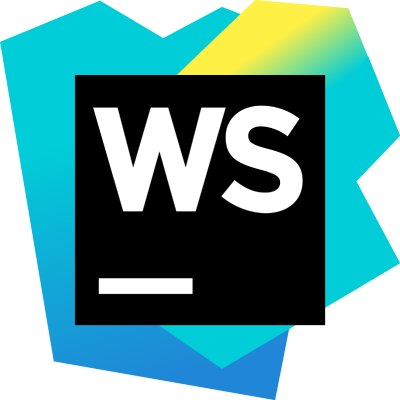
WebStorm is a fully-featured JS IDE worth mentioning. Developed by JetBrains, this integrated development environment makes your JavaScript development work more enjoyable, automates routine work and helps you handle complex tasks with ease.
It features built-in developer tools, a customisable environment, an intelligent editor and fast navigation and searches option. In addition, WebStorm has a lot of accessibility features to accommodate your needs and a quick file editing mode that enables you to modify a file quickly.
CodeLobster

CodeLobster is a cross-platform IDE with very productive features for developers. It is versatile, has an elegant interface and supports multiple programming languages such as HTML, PHP, C, Java, Python, JavaScript, and many more.
This tool features a PHP debugger, intelligent auto-complete, HTLM/CSS code inspector, syntax highlighting, and a SQL manager for storing your website’s data.
Brackets
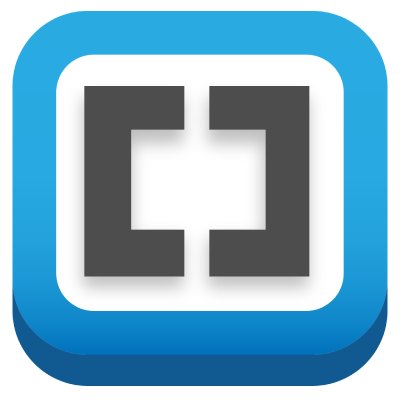
Brackets is one of the best JavaScript IDE in the market. It was designed by Adobe systems and initially released on 4th November 2014 as a new front-end web development tool available under MIT license.
This web development IDE is open source, completely free and comes with extraordinary sets of visual tools. Also, Brackets is a cross-platform tool that is usable for Windows, Linux and macOS.
This lightweight and fast open source JS editor is specially designed for front web development, including HTLM, CSS and JavaScript.
CodeLite
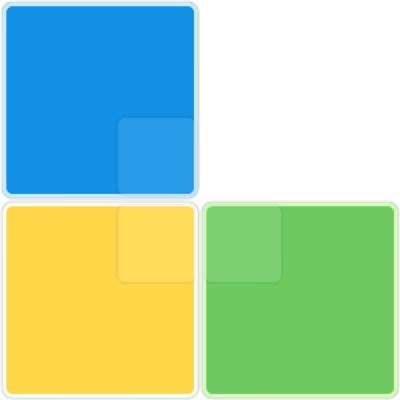
This cross-platform IDE is known for specialising in C, C++, JavaScript and PHP. However, CodeLite is used in macOS, Linux and Windows OS.
Also, it supports databases such as MySQL, SQLite, and PostgreSQL. Using the SFTP pane, you can easily connect by a terminal. CodeLite has an output pane and a complete plugin.
AWS Cloud9
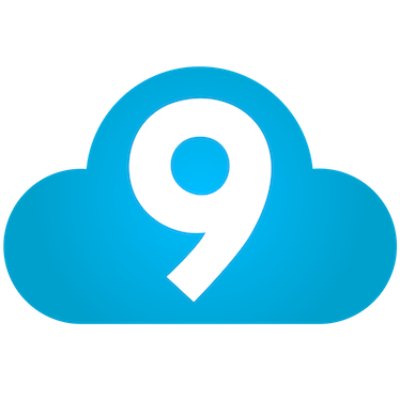
If you are looking for helpful software that can help you develop an extensive application, then AWS cloud9 will help you do wonders.
Cloud9 IDE provides all the necessary tools for your programming team. The tool offers most programming languages, and it is user friendly. Also, the tool allows you to share code with your workmates in real-time.
Conclusion
JavaScript has indeed become one of the most popular programming languages on the web. As a programmer, it is crucial to select the ideal IDE that suits the nature of your work. Having a good integrated development environment, you will complete your work on time.
If you wonder which is the best JavaScript IDE you can work with, I recommend Komodo edit based on the feedback we got from our communities of developers. This tool is an open-source text editor that performs on over 100 programming languages. Also, it allows you to code faster and smarter.
Are you a developer or interested in coding looking for free support and content to grow as a professional? Keep reading Codemotion Magazine to get access to unique technical content!